How to Record Your Guided Meditation
Have you ever wanted to record your guided meditation? It’s much easier than you might think, and doesn’t require expensive gear or renting a studio.
Against established stereotypes, in most cases, you don’t even need a computer to do that since everything is possible with your iPhone or Android phone. You can create meditations right at your home and get professional sound quality with little effort.
In this short article, we’ll explore how you can do that. We’ll go through software and hardware and give you some tips how to prepare, record, and edit. In the end, you’ll have a clear picture of how to record your first meditation within just an hour of your time.
Recording hardware

Let’s start from this because it’s a common misconception that you need some expensive hardware to record guided meditation. iPhone or regular mid-range price Android phones are more than enough to get good enough audio and kick off your content production without extra cost.
If you want to boost your game from the start and have an extra recording quality with your phone, you can buy an external microphone. Sure V88 and Rode VideoMic will be good picks for you to start.
If you plan to do everything with your computer, we suggest using an external microphone. Most of the laptops we checked usually don’t have a proper microphone. Blue Yeti is a nice option. Another entry-level model is Rode NT. It can also be used with an iPad.
Software for recording and editing
There are plenty of apps nowadays that don’t require a degree in audio engineering to record and edit your guided audio meditations.
Mindist
Available for iOS and Android, Free
Mindist is the first app that was made specifically for meditation recording. It allows you to import your meditation script or text outline and record the audio step by step based on that script using your phone. It also handles background music with a library of royalty-free tracks and sharing of them with your listeners.
The recording process in Mindist. Add script, record paragraphs, and select music

Soundtrap
Available for PC, Mac, iOS, and Android, from $7.99 to $13.99 per month
This app allows you to record and edit audio. It’s focused on podcast and music creators, so there’s some learning curve to it. In addition to recording, you can import your existing recordings to manipulate them and add some background music. If you want to go with this option and learn more, check out a 5 min video overview of how it works.
How Soundtrap studio looks like when recording your voice
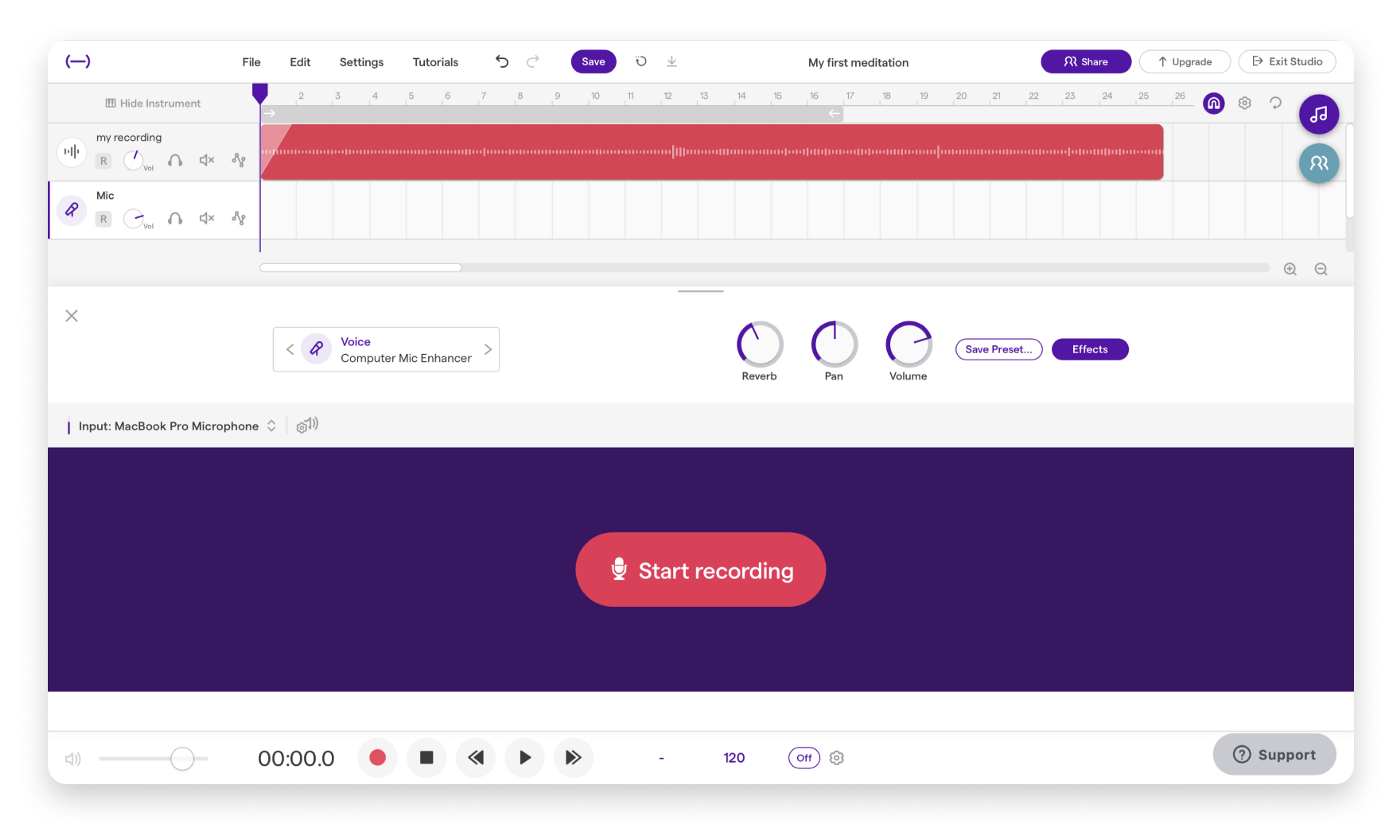
Audacity
PC and Mac, Free
This app for your desktop is recommended by many creators and has powerful editing tools, but it will be hard for you to start if you haven’t edited audio before. You can filter your recordings, merge them with background music. If you want to learn more about editing, you can watch this video about recording and editing with Audacity.
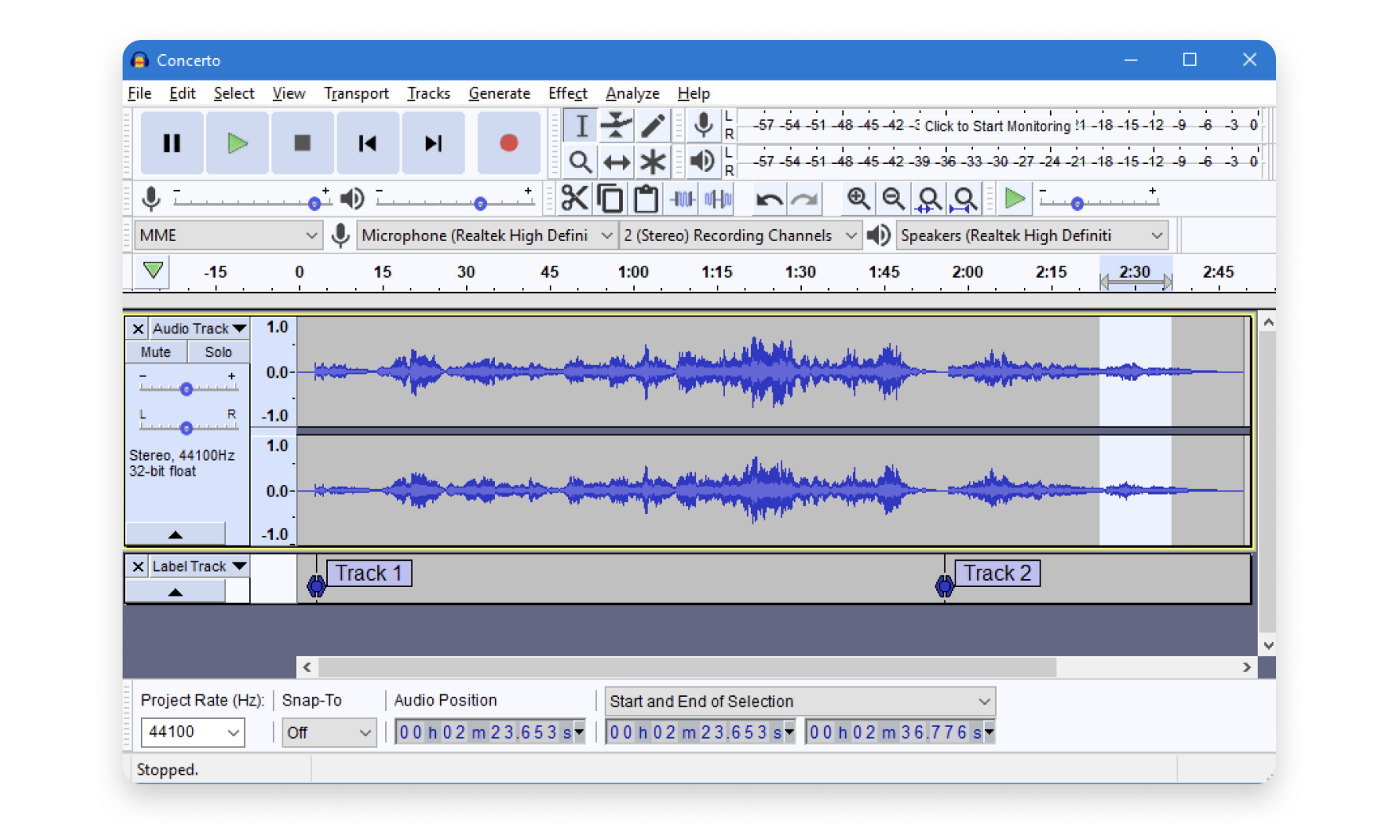
There are more complicated apps like Logic Pro and Ableton Live, but you don’t need them unless you want complex audio editing, which you don’t need in 99.9% of cases.
Preparations
The first thing you need is to prepare your script or outline of the meditation. There are multiple examples of meditation scripts if you google that to use an example when creating yours. Some teachers prefer to freestyle, but it’s better to list the main things you want to go through in your meditation, even in such a case.
Another essential element is the right place to record. A silent room in your apartment will be enough. Make sure that nothing disturbs you, and put your phone into a silent mode to remove any distractions.
Find a comfortable place in your apartment where you can focus and record your voice without any distractions

Get a glass of water since your throat might be a bit tired after narrating for some time. After that, you are all set to record!
Recording
Now the fun part begins!
There are 2 ways to record. The first is to narrate everything as one audio track and edit it later. The second is to narrate small independent parts of the meditation and merge them inside audio editing software.
The last option is easier since you will be able to re-record some parts that you think are not good enough or had issues, for example, some noise from outside, so we suggest going with it.
Mindist enables you to do exactly that. Audios you record connected to parts of the script or outline you wrote earlier. You can preview each of them independently and re-record in case if you’re not happy. Create new meditation, paste or write your script. The app will automatically split it into pieces and allow you to record each of them one by one.
Soundtrap also allows you to record your audio in parts. Create a project, add a new track, select “Voice and microphones, “ and record your audio.
Silences
An important part of any guided meditation is silence between your voice records. Having your recording in pieces allows you to post-edit it. In Mindist, you can specify silence duration after each script block that you recorded without any hardcore editing. In Soundtrap or Audacity, you can add or edit silence dragging one recording from another.
Background music
Another essential part of most guided meditation recordings is background music.
You can find and buy royalty-free Music from different online platforms. Here are a couple of examples for you to explore Music of wisdom and Indie music box. You can download them and import them to Soundtrap or Audacity.
If you go with Mindist, it has built-in free tracks that you can select as background music without any additional effort to find or edit. Simply select the preferred track once you finished the recording.
After all these steps, you have finalized your meditation and are ready to share it with listeners!
Sharing your meditation with listeners
There are few ways to do that. You can export your meditation as an MP3 file for further uploading from any app that we listed used. In Soundtrap, press File, then Export and select Export project as mp3.
Once you have done that, you can send it directly to your listeners. You can also upload your meditation to Soundcloud or Youtube and share it with a link. This will also allow new listeners to find your content organically.
Sharing your meditation on youtube or on Mindist

Mindist does all of this. Once you finish recording, it uploads the meditation and gives you sharing link. When your listeners download the app and open it, they get the same meditation experience as other mobile apps as Calm or Headspace provide. But instead of generic content, it will be your meditation! You can also Download your meditation as an mp3 for uploading to other platforms.
Summary
Recording your guided audio meditations is not that hard. Software, hardware, and long preparation are no longer blockers for you to spread mindfulness to this world, and we hope that after reading this article, you can make your first steps and record your first meditation!
We in Mindist set ourselves a mission to simplify the life of meditation teachers and give them tools to create content and earn from it. Regardless of which app you plan to go with, we invite you to download it for your iPhone or Android and try to record with it.
We also encourage you to join our community of meditation teachers or learn more at mindist.io if you are curious about what we can offer to you.
